Resolve the Palworld server update that erases player progress.
For now there is no 100% successfull method to recover your data, however some players reported those workaround as successfull.
Method 1
Have one player join the server (BUT DO NOT CREATE A NEW CHARACTER), simply just stay in the new character creation menu.
- Now Stop the server.
- Wait 10-15 minutes.
- Start the server.
Method 2
Look through the folder that player and world data are kept in on the Palworld dedicated server. You can find that folder in “Game Data” section in files manager.
It is likely that server files are contained in a folder with the name 0 (the number zero).
Go to 0 and open the folder. The good news is that your Palworld server still has your older server files if you have more folders here. If you open one of those directories, it should includes: Players, Level.sav and LevelMeta.sav
A snapshot of the playerdata folder on a Palworld server The “ID” of the server version is a random string of characters that you must notice in the folder name. Once your server is up and running, you might have two folders, each with a unique random ID. Select the folder you wish to restore by looking at its last changed date before proceeding to the next step.
Getting the Saved Data Reference Back
Open the GameUserSettings.ini (switch from “Game Data” to “Server Config”) after that.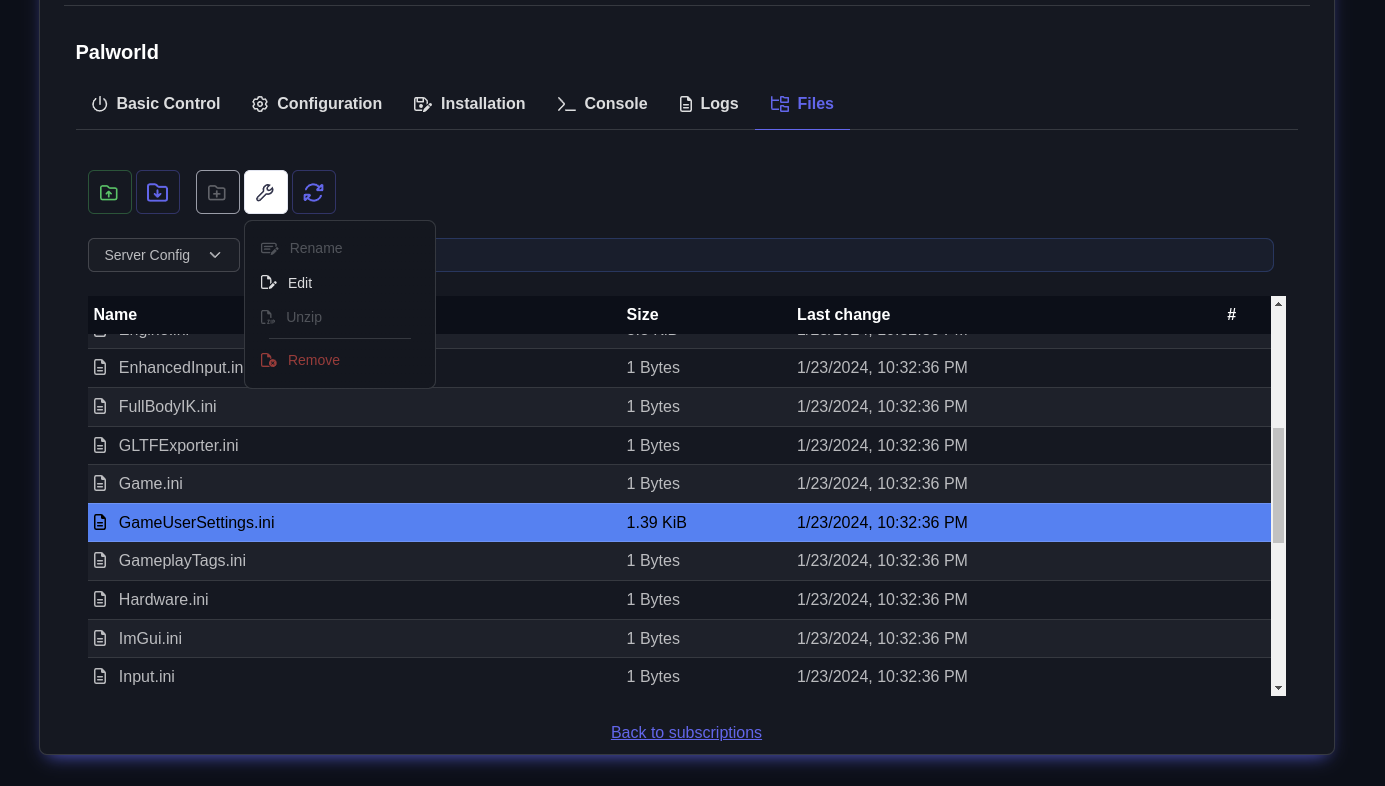 Change the DedicatedServerName entry in this file to the ID found in the folder in the previous step. You may need a different ID from a different folder if the ID from the previous step is already visible in this line.
Change the DedicatedServerName entry in this file to the ID found in the folder in the previous step. You may need a different ID from a different folder if the ID from the previous step is already visible in this line.
Still not functioning?
Even while many users find success with this step, there are still some situations in which your server will not recognize your player and server data. Fear not, as there is one last thing you may do that has supposedly helped a lot of players:
- Edit GameUserSettings.ini and clear ID from the option: DedicatedServerName=
- Launch the Palworld server.
- You should be prompted to create a new character when you join the server. Join the Palworld server and make a new character.
- Once more, stop your Palworld server.
- After completing it in the preceding step, change the map ID back to the old value.
- Launch your server, and you ought to be able to connect using your other character from before.
